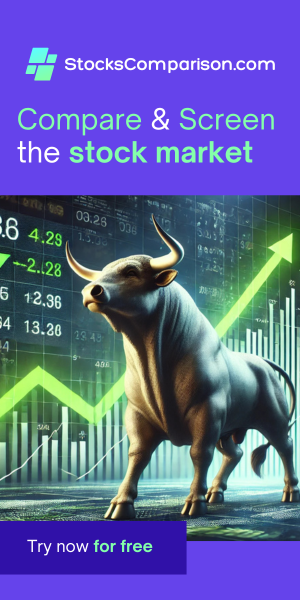How to Serve a Custom Folder on Apache in Ubuntu (change /var/www/html)
Last update: May 18, 2024
This guide will walk you through serving a website from a folder in your home directory using Apache on Ubuntu 24.04.
We assume Apache is already installed on your system. If not, you can install it with the following command:
sudo apt install apache2Step 1: Create Your Website Folder
First, create the folder where your website's files will be stored. For this example, we'll create a folder named
example-site:
mkdir ~/example-siteStep 2: Add Your Website Files
Place all the files for your website in the example-site folder.
Step 3: Allow Execute Permission
To allow Apache the execute permission to your home directory, add the www-data user to your user group:
sudo adduser www-data usernameReplace username with your actual user.
Step 4: Configure Apache
Next, you'll need to configure Apache to use your new folder. Change to the sites-available directory:
cd /etc/apache2/sites-availableCreate a new configuration file for your site:
sudo nano example-site.confIn the configuration file, add the following:
<VirtualHost *:80>
<Directory /home/username/example-site/>
Options Indexes FollowSymLinks
AllowOverride None
Require all granted
</Directory>
DocumentRoot /home/username/example-site
</VirtualHost>
Replace username with your actual username.
Step 5: Enable Your Site
Disable the default site configuration with:
sudo a2dissite 000-default.confEnable your new site configuration with:
sudo a2ensite example-site.confStep 6: Reload Apache
Finally, reload Apache to apply the changes:
sudo systemctl reload apache2Conclusion
Your Apache server should now be serving your website from the example-site folder. You can verify this
by navigating to your server's IP address in a web browser.