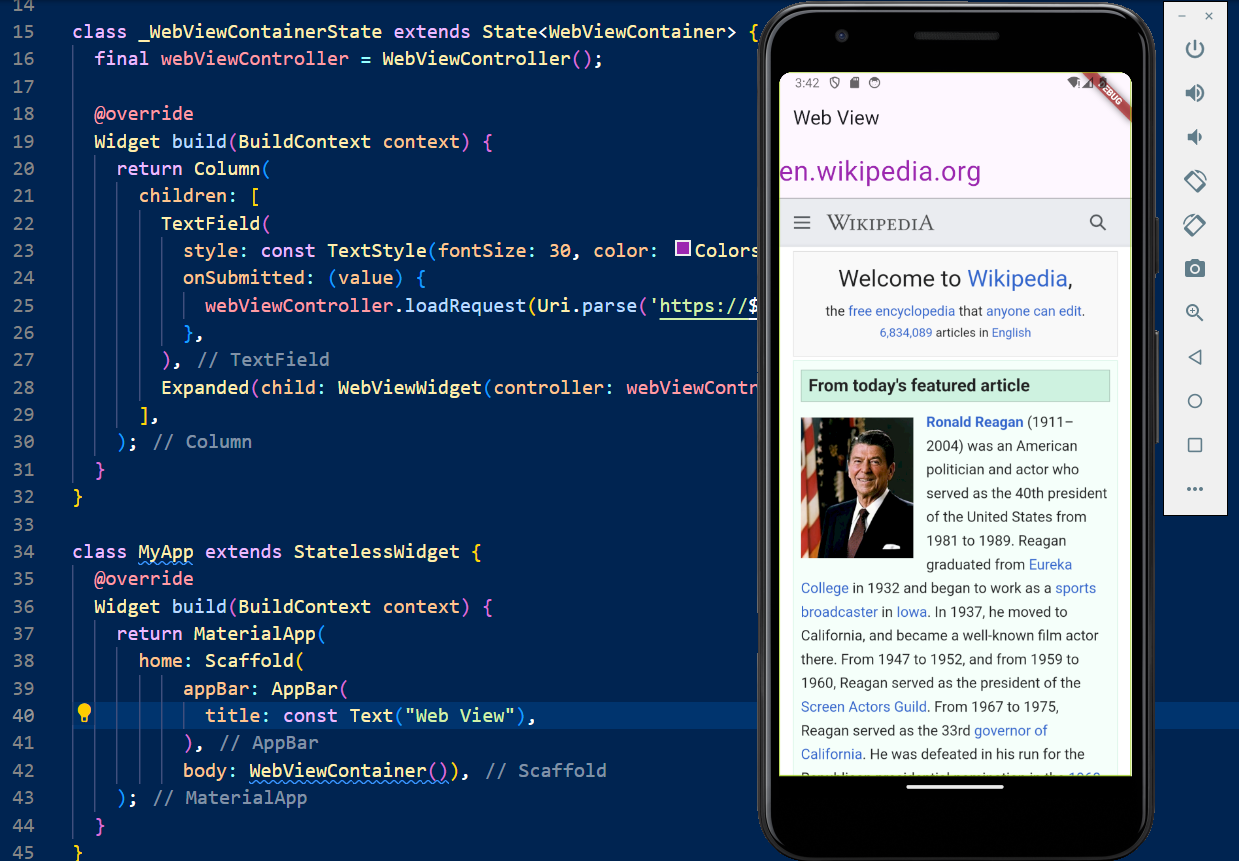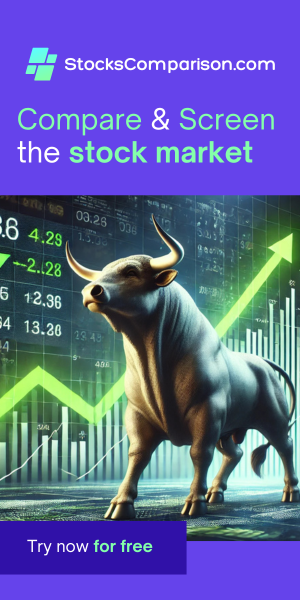How to Use a Web View in Flutter
Last update: June 11, 2024
In this blog post, we will explore Flutter's built-in WebView, a very versatile and useful tool for displaying web content within your Flutter application. By leveraging WebView, you can create a simple web browser that integrates seamlessly with your Flutter app, allowing you to display websites, web pages, or any web content you need. This feature is particularly beneficial for apps that require embedded web pages or need to interact with online content directly.
To create a web view in Flutter, we primarily need the WebViewWidget. The WebViewWidget
behaves like any ordinary widget, so wherever you might place, for example, an ElevatedButton widget, you
can place a WebViewWidget.
The WebViewWidget requires a parameter of type WebViewController, and this controller is
what we use to navigate to a web page. We simply call the controller's loadRequest function to load the
web page we want, and it will be displayed in the WebViewWidget.
In the example below, upon submitting a URL, we call the controller's loadRequest function to update the
web page shown in the WebViewWidget.
Make sure you have the webview dependency in your pubspec.yaml file, and don't forget to run
pub get to fetch the dependencies.
dependencies:
flutter:
sdk: flutter
webview_flutter: ^4.8.0
Full Example:
import 'package:flutter/material.dart';
import 'package:webview_flutter/webview_flutter.dart';
void main() {
runApp(MyApp());
}
class WebViewContainer extends StatefulWidget {
const WebViewContainer({super.key});
@override
State createState() => _WebViewContainerState();
}
class _WebViewContainerState extends State {
final webViewController = WebViewController();
@override
Widget build(BuildContext context) {
return Column(
children: [
TextField(
style: const TextStyle(fontSize: 30, color: Colors.purple),
onSubmitted: (value) {
webViewController.loadRequest(Uri.parse('https://$value'));
},
),
Expanded(child: WebViewWidget(controller: webViewController))
],
);
}
}
class MyApp extends StatelessWidget {
@override
Widget build(BuildContext context) {
return MaterialApp(
home: Scaffold(
appBar: AppBar(
title: const Text("Web View"),
),
body: WebViewContainer()),
);
}
}
In this example:
- The
WebViewContainerclass is a stateful widget that manages the state of the web view and the text input field. - The
webViewControlleris aWebViewControllerused to control the web view and load the requested URL. - The
TextFieldallows the user to enter a URL and uses theonSubmittedcallback to load the URL in the web view when the "Done" button on the virtual keyboard is pressed. - The
Expandedwidget ensures that theWebViewWidgettakes up all the remaining space in the column.
By following this approach, you can create a simple and functional web browser within your Flutter application, providing an intuitive way for users to interact with web content directly from your app.