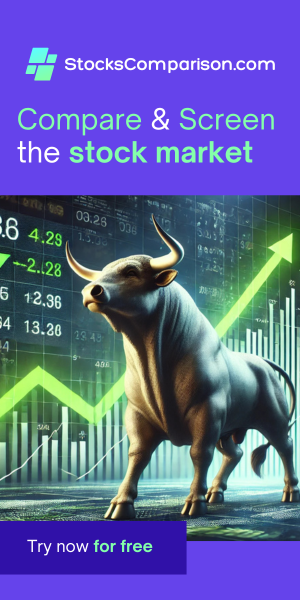-
Wesley May 01, 2025
-
AntonioAdasp August 13, 2025
-
kramarket.cc August 29, 2025
-
kramarket.cc--com August 29, 2025
-
кракен-сайт-com August 29, 2025
-
kramarket.cc August 29, 2025
-
kramarket.cc--com August 29, 2025
-
кракен-сайт-com August 29, 2025
-
kramarket.cc August 29, 2025
-
kramarket.cc August 30, 2025
-
кракен-сайт-com August 30, 2025
-
KRAKEN-TOR-com August 30, 2025
-
kramarket.cc August 30, 2025
-
kramarket August 30, 2025
-
KRAKEN-TOR-com August 30, 2025
-
kramarket August 30, 2025
-
krakr.cc-dah August 30, 2025
-
kramarket.cc-com August 30, 2025
-
kramarket.cc August 30, 2025
-
KRAKEN_маркет--com August 30, 2025
-
kramarket.cc August 30, 2025
-
KRAKEN-TOR-com August 30, 2025
-
kramarket August 30, 2025
-
kramarket August 30, 2025
-
kramarket.cc-com August 30, 2025
-
kramarket.cc August 30, 2025
-
krakr.cc-dah August 30, 2025
-
KRAKEN_маркет--com August 30, 2025
-
kramarket.cc August 30, 2025
-
KRAKEN-TOR-com August 30, 2025
-
kramarket August 30, 2025
-
krakr.cc-dah August 30, 2025
-
kramarket August 30, 2025
-
kramarket.cc August 30, 2025
-
kramarket.cc-com August 30, 2025
-
kramarket.cc August 30, 2025
-
кракен-сайт-com August 30, 2025
-
kramarket.cc August 30, 2025
-
KRAKEN-TOR-com August 30, 2025
-
kramarket August 30, 2025
-
kramarket.cc-com August 30, 2025
-
kramarket.cc August 30, 2025
-
krakr.cc-dah August 30, 2025
-
кракен-сайт-com August 30, 2025
-
KRAKEN_маркет--com August 30, 2025
-
kramarket August 30, 2025
-
kramarket.cc August 30, 2025
-
KRAKEN-TOR-com August 30, 2025
-
kramarket.cc August 30, 2025
-
кракен-сайт-com August 30, 2025
-
kramarket.cc-com August 30, 2025
-
kramarket August 30, 2025
-
kramarket.cc August 30, 2025
-
krakr.cc-dah August 30, 2025
-
kramarket August 30, 2025
-
KRAKEN_маркет--com August 30, 2025
-
kramarket.cc August 30, 2025
-
KRAKEN-TOR-com August 30, 2025
-
kramarket.cc August 30, 2025
-
кракен-сайт-com August 30, 2025
-
kramarket August 30, 2025
-
kramarket.cc-com August 30, 2025
-
kramarket.cc August 30, 2025
-
krakr.cc-dah August 30, 2025
-
KRAKEN_маркет--com August 30, 2025
-
kramarket August 30, 2025
-
kramarket.cc August 30, 2025
-
KRAKEN-TOR-com August 30, 2025
-
kramarket.cc August 30, 2025
-
kramarket.cc-com August 30, 2025
-
kramarket August 30, 2025
-
кракен-сайт-com August 30, 2025
-
krakr.cc-dah August 30, 2025
-
kramarket.cc August 30, 2025
-
KRAKEN_маркет--com August 30, 2025
-
kramarket August 30, 2025
-
KRAKEN-TOR-com August 30, 2025
-
kramarket.cc August 30, 2025
-
kramarket.cc August 30, 2025
-
kramarket.cc-com August 30, 2025
-
kramarket August 30, 2025
-
кракен-сайт-com August 30, 2025
-
krakr.cc-dah August 30, 2025
-
kramarket.cc August 30, 2025
-
KRAKEN_маркет--com August 30, 2025
-
kramarket August 30, 2025
-
kramarket.cc-com August 30, 2025
-
kramarket August 30, 2025
-
kramarket.cc August 30, 2025
-
krakr.cc-dah August 30, 2025
-
kramarket.cc August 30, 2025
-
KRAKEN-TOR-com August 30, 2025
-
kramarket.cc August 30, 2025
-
KRAKEN_маркет--com August 30, 2025
-
кракен-сайт-com August 30, 2025
-
kramarket.cc-com August 30, 2025
-
kramarket August 30, 2025
-
kramarket.cc August 30, 2025
-
krakr.cc-dah August 30, 2025
-
kramarket August 30, 2025
-
KRAKEN_маркет--com August 30, 2025
-
KRAKEN-TOR-com August 30, 2025
-
kramarket.cc August 30, 2025
-
kramarket.cc August 30, 2025
-
kramarket.cc-com August 30, 2025
-
kramarket August 30, 2025
-
kramarket.cc August 30, 2025
-
krakr.cc-dah August 30, 2025
-
кракен-сайт-com August 30, 2025
-
KRAKEN_маркет--com August 30, 2025
-
krakr.cc-dah August 30, 2025
-
kramarket.cc-com August 30, 2025
-
kramarket.cc August 30, 2025
-
kramarket August 30, 2025
-
kramarket August 30, 2025
-
kramarket.cc August 30, 2025
-
KRAKEN-TOR-com August 30, 2025
-
kramarket.cc August 30, 2025
-
KRAKEN_маркет--com August 30, 2025
-
кракен-сайт-com August 30, 2025
-
kramarket.cc-com August 30, 2025
-
kramarket.cc August 30, 2025
-
krakr.cc-dah August 30, 2025
-
kramarket August 30, 2025
-
KRAKEN-TOR-com August 30, 2025
-
kramarket.cc August 30, 2025
-
kramarket.cc August 30, 2025
-
kramarket August 30, 2025
-
KRAKEN_маркет--com August 30, 2025
-
kramarket.cc August 30, 2025
-
kramarket.cc-com August 30, 2025
-
kramarket August 30, 2025
-
krakr.cc-dah August 30, 2025
-
kramarket.cc August 30, 2025
-
KRAKEN-TOR-com August 30, 2025
-
kramarket.cc August 30, 2025
-
kramarket August 30, 2025
-
KRAKEN_маркет--com August 30, 2025
-
kramarket.cc August 30, 2025
-
kramarket August 30, 2025
-
krakr.cc-dah August 30, 2025
-
kramarket.cc-com August 30, 2025
-
kramarket.cc August 30, 2025
-
KRAKEN-TOR-com August 30, 2025
-
kramarket.cc August 30, 2025
-
kramarket August 30, 2025
-
KRAKEN_маркет--com August 30, 2025
-
kramarket.cc-com August 30, 2025
-
kramarket August 30, 2025
-
kramarket.cc August 30, 2025
-
krakr.cc-dah August 30, 2025
-
kramarket.cc August 30, 2025
-
KRAKEN-TOR-com August 30, 2025
-
kramarket.cc August 30, 2025
-
kramarket August 30, 2025
-
KRAKEN_маркет--com August 30, 2025
-
kramarket.cc August 30, 2025
-
kramarket.cc-com August 30, 2025
-
kramarket August 30, 2025
-
krakr.cc-dah August 30, 2025
-
kramarket.cc August 30, 2025
-
kramarket.cc August 30, 2025
-
KRAKEN-TOR-com August 30, 2025
-
kramarket August 30, 2025
-
kramarket.cc August 30, 2025
-
kramarket August 30, 2025
-
KRAKEN_маркет--com August 30, 2025
-
kramarket.cc-com August 30, 2025
-
krakr.cc-dah August 30, 2025
-
kramarket.cc August 30, 2025
-
KRAKEN-TOR-com August 30, 2025
-
kramarket.cc August 30, 2025
-
kramarket August 30, 2025
-
kramarket.cc-com August 30, 2025
-
KRAKEN_маркет--com August 30, 2025
-
kramarket.cc August 30, 2025
-
kramarket August 30, 2025
-
KRAKEN-TOR-com August 30, 2025
-
kramarket.cc August 30, 2025
-
kramarket.cc August 30, 2025
-
krakr.cc-dah August 30, 2025
-
kramarket August 30, 2025
-
kramarket.cc August 30, 2025
-
KRAKEN-TOR-com August 30, 2025
-
kramarket.cc August 30, 2025
-
kramarket.cc August 30, 2025
-
kramarket August 30, 2025
-
kramarket.cc-com August 30, 2025
-
KRAKEN_маркет--com August 30, 2025
-
kramarket.cc August 30, 2025
-
KRAKEN-TOR-com August 30, 2025
-
kramarket August 30, 2025
-
kramarket.cc August 30, 2025
-
krakr.cc-dah August 30, 2025
-
KRAKEN-TOR-com August 30, 2025
-
kramarket.cc August 30, 2025
-
kramarket.cc August 30, 2025
-
kramarket August 30, 2025
-
kramarket August 30, 2025
-
kramarket.cc August 30, 2025
-
kramarket.cc-com August 30, 2025
-
KRAKEN_маркет--com August 30, 2025
-
KRAKEN-TOR-com August 30, 2025
-
kramarket.cc August 30, 2025
-
kramarket August 30, 2025
-
kramarket.cc August 30, 2025
-
krakr.cc-dah August 30, 2025
-
KRAKEN-TOR-com August 30, 2025
-
kramarket.cc August 30, 2025
-
kramarket.cc August 30, 2025
-
kramarket August 30, 2025
-
kramarket.cc August 30, 2025
-
kramarket.cc-com August 30, 2025
-
kramarket August 30, 2025
-
KRAKEN_маркет--com August 30, 2025
-
KRAKEN-TOR-com August 30, 2025
-
kramarket.cc August 30, 2025
-
krakr.cc-dah August 30, 2025
-
kramarket.cc August 30, 2025
-
kramarket August 30, 2025
-
kramarket.cc August 30, 2025
-
KRAKEN-TOR-com August 30, 2025
-
kramarket.cc August 30, 2025
-
kramarket.cc-com August 30, 2025
-
kramarket August 30, 2025
-
kramarket.cc August 30, 2025
-
KRAKEN_маркет--com August 30, 2025
-
kramarket August 30, 2025
-
KRAKEN-TOR-com August 30, 2025
-
kramarket.cc August 30, 2025
-
krakr.cc-dah August 30, 2025
-
kramarket.cc August 30, 2025
-
kramarket August 30, 2025
-
kramarket.cc August 30, 2025
-
KRAKEN-TOR-com August 30, 2025
-
kramarket.cc August 30, 2025
-
kramarket.cc-com August 30, 2025
-
kramarket August 30, 2025
-
KRAKEN_маркет--com August 30, 2025
-
kramarket.cc August 30, 2025
-
kramarket August 30, 2025
-
KRAKEN-TOR-com August 30, 2025
-
kramarket.cc August 30, 2025
-
krakr.cc-dah August 30, 2025
-
kramarket.cc August 30, 2025
-
kramarket.cc August 30, 2025
-
kramarket.cc August 30, 2025
-
KRAKEN-TOR-com August 30, 2025
-
kramarket.cc-com August 30, 2025
-
kramarket August 30, 2025
-
kramarket August 30, 2025
-
KRAKEN_маркет--com August 30, 2025
-
kramarket.cc August 30, 2025
-
krakr.cc-dah August 30, 2025
-
kramarket.cc August 30, 2025
-
kramarket.cc August 30, 2025
-
kramarket August 30, 2025
-
kramarket.cc-com August 30, 2025
-
kramarket.cc August 30, 2025
-
KRAKEN_маркет--com August 30, 2025
-
kramarket.cc August 30, 2025
-
krakr.cc-dah August 30, 2025
-
kramarket.cc August 30, 2025
-
kramarket August 30, 2025
-
kramarket.cc August 30, 2025
-
kramarket.cc-com August 30, 2025
-
kramarket August 30, 2025
-
KRAKEN_маркет--com August 30, 2025
-
kramarket.cc August 30, 2025
-
kramarket.cc August 30, 2025
-
kramarket August 30, 2025
-
kramarket.cc August 30, 2025
-
krakr.cc-dah August 30, 2025
-
kramarket August 30, 2025
-
kramarket.cc August 30, 2025
-
kramarket.cc-com August 30, 2025
-
kramarket.cc August 30, 2025
-
KRAKEN_маркет--com August 30, 2025
-
kramarket.cc August 30, 2025
-
kramarket August 30, 2025
-
kramarket.cc August 30, 2025
-
kramarket.cc August 30, 2025
-
kramarket August 30, 2025
-
krakr.cc-dah August 30, 2025
-
kramarket.cc August 30, 2025
-
KRAKEN-TOR-com August 30, 2025
-
kramarket.cc August 30, 2025
-
kramarket.cc August 30, 2025
-
KRAKEN-TOR-com August 30, 2025
-
kramarket.cc August 30, 2025
-
kramarket.cc August 30, 2025
-
KRAKEN-TOR-com August 30, 2025
-
kramarket.cc August 30, 2025
-
kramarket.cc August 30, 2025
-
KRAKEN-TOR-com August 30, 2025
-
kramarket.cc August 30, 2025
-
krakr.cc-dah August 30, 2025
-
krakr.cc-dah August 30, 2025
-
krakr.cc-dah August 30, 2025
-
krakr.cc-dah August 30, 2025
-
krakr.cc-dah August 30, 2025
-
kramarket.cc August 30, 2025
-
KRAKEN-TOR-com August 30, 2025
-
kramarket.cc August 30, 2025
-
kramarket.cc August 30, 2025
-
KRAKEN-TOR-com August 30, 2025
-
kramarket.cc August 30, 2025
-
krakr.cc-dah August 30, 2025
-
krakr.cc-dah August 30, 2025
-
krakr.cc-dah August 30, 2025
-
krakr.cc-dah August 30, 2025
-
krakr.cc-dah August 30, 2025
-
kramarket.cc August 30, 2025
-
KRAKEN-TOR-com August 30, 2025
-
kramarket.cc August 30, 2025
-
kramarket.cc August 31, 2025
-
kramarket.cc August 31, 2025
-
KRAKEN-TOR-com August 31, 2025
-
krakr.cc-dah August 31, 2025
-
krakr.cc-dah August 31, 2025
-
krakr.cc-dah August 31, 2025
-
krakr.cc-dah August 31, 2025
-
krakr.cc-dah August 31, 2025
-
kramarket.cc August 31, 2025
-
kramarket.cc August 31, 2025
-
KRAKEN-TOR-com August 31, 2025
-
kramarket.cc August 31, 2025
-
kramarket.cc August 31, 2025
-
KRAKEN-TOR-com August 31, 2025
-
krakr.cc-dah August 31, 2025
-
krakr.cc-dah August 31, 2025
-
krakr.cc-dah August 31, 2025
-
krakr.cc-dah August 31, 2025
-
krakr.cc-dah August 31, 2025
-
kramarket.cc August 31, 2025
-
kramarket.cc August 31, 2025
-
kramarket.cc August 31, 2025
-
KRAKEN-TOR-com August 31, 2025
-
krakr.cc-dah August 31, 2025
-
krakr.cc-dah August 31, 2025
-
krakr.cc-dah August 31, 2025
-
krakr.cc-dah August 31, 2025
-
kramarket.cc August 31, 2025
-
krakr.cc-dah August 31, 2025
-
kramarket.cc August 31, 2025
-
KRAKEN-TOR-com August 31, 2025
-
kramarket.cc August 31, 2025
-
krakr.cc-dah August 31, 2025
-
krakr.cc-dah August 31, 2025
-
krakr.cc-dah August 31, 2025
-
kramarket.cc August 31, 2025
-
krakr.cc-dah August 31, 2025
-
kramarket.cc August 31, 2025
-
krakr.cc-dah August 31, 2025
-
KRAKEN-TOR-com August 31, 2025
-
kramarket.cc August 31, 2025
-
kramarket August 31, 2025
-
krakr.cc-dah August 31, 2025
-
krakr.cc-dah August 31, 2025
-
krakr.cc-dah August 31, 2025
-
krakr.cc-dah August 31, 2025
-
kramarket.cc August 31, 2025
-
krakr.cc-dah August 31, 2025
-
kramarket.cc August 31, 2025
-
KRAKEN-TOR-com August 31, 2025
-
кракен-сайт-com August 31, 2025
-
krakr.cc-dah August 31, 2025
-
krakr.cc-dah August 31, 2025
-
krakr.cc-dah August 31, 2025
-
kramarket August 31, 2025
-
kramarket.cc August 31, 2025
-
krakr.cc-dah August 31, 2025
-
kramarket.cc August 31, 2025
-
krakr.cc-dah August 31, 2025
-
кракен-сайт-com August 31, 2025
-
KRAKEN-TOR-com August 31, 2025
-
kramarket.cc August 31, 2025
-
krakr.cc-dah August 31, 2025
-
krakr.cc-dah August 31, 2025
-
krakr.cc-dah August 31, 2025
-
krakr.cc-dah August 31, 2025
-
kramarket August 31, 2025
-
krakr.cc-dah August 31, 2025
-
kramarket.cc August 31, 2025
-
кракен-сайт-com August 31, 2025
-
KRAKEN-TOR-com August 31, 2025
-
krakr.cc-dah August 31, 2025
-
krakr.cc-dah August 31, 2025
-
krakr.cc-dah August 31, 2025
-
kramarket.cc August 31, 2025
-
krakr.cc-dah August 31, 2025
-
krakr.cc-dah August 31, 2025
-
krakr.cc-dah August 31, 2025
-
krakr.cc-dah August 31, 2025
-
kramarket.cc August 31, 2025
-
krakr.cc-dah August 31, 2025
-
кракен-сайт-com August 31, 2025
-
krakr.cc-dah August 31, 2025
-
krakr.cc-dah August 31, 2025
-
krakr.cc-dah August 31, 2025
-
krakr.cc-dah August 31, 2025
-
krakr.cc-dah August 31, 2025
-
krakr.cc-dah August 31, 2025
-
krakr.cc-dah August 31, 2025
-
krakr.cc-dah August 31, 2025
-
krakr.cc-dah August 31, 2025
-
krakr.cc-dah August 31, 2025
-
krakr.cc-dah August 31, 2025
-
krakr.cc-dah August 31, 2025
-
krakr.cc-dah August 31, 2025
-
krakr.cc-dah August 31, 2025
-
krakr.cc-dah August 31, 2025
-
krakr.cc-dah August 31, 2025
-
krakr.cc-dah August 31, 2025
-
kraken August 31, 2025
-
krakr.cc-dah August 31, 2025
-
kraken August 31, 2025
-
krakr.cc-dah August 31, 2025
-
kraken_SKISSEVAW September 13, 2025
-
kraken_SKISSEVAW September 13, 2025
-
kraken_SKISSEVAW September 13, 2025
-
kraken_SKISSEVAW September 13, 2025
-
kraken_SKISSEVAW September 13, 2025
-
kraken_SKISSEVAW September 13, 2025
-
Janeintilt3910 September 16, 2025
-
Janeintilt9593 September 17, 2025
-
Janeintilt9125 September 17, 2025
-
Janeintilt2738 September 17, 2025
-
Janeintilt3072 September 18, 2025
-
Janeintilt1845 September 18, 2025
-
Janeintilt6864 September 18, 2025
-
Janeintilt3112 September 19, 2025
-
Janeintilt8680 September 19, 2025
-
KennethKnomo September 19, 2025
-
KennethKnomo September 19, 2025
-
KennethKnomo September 19, 2025
-
KennethKnomo September 19, 2025
-
Janeintilt1035 September 20, 2025
-
Janeintilt0463 September 20, 2025
-
KennethKnomo September 20, 2025
-
KennethKnomo September 20, 2025
-
KennethKnomo September 20, 2025
-
KennethKnomo September 20, 2025
-
kramarket September 21, 2025
-
KennethKnomo September 21, 2025
-
kramarket September 22, 2025
-
KennethKnomo September 22, 2025
-
kramarket September 23, 2025
-
kraken_SKISSEVAW September 23, 2025
-
KennethKnomo September 23, 2025
-
kramarket September 24, 2025
-
kraken_SKISSEVAW September 24, 2025
-
KennethKnomo September 24, 2025
-
kramarket September 25, 2025
-
kraken_SKISSEVAW September 25, 2025
-
KennethKnomo September 25, 2025
-
kramarketCex October 01, 2025
-
kramarketCex October 01, 2025
-
kramarketCex October 01, 2025
-
kramarketCex October 01, 2025
-
kramarketCex October 01, 2025
-
kramarketCex October 02, 2025
-
kramarketCex October 02, 2025
-
kramarketCex October 02, 2025
-
kramarketCex October 03, 2025
-
kramarketCex October 03, 2025
-
kramarketCex October 03, 2025
-
kramarketCex October 04, 2025
-
kramarketCex October 04, 2025
-
kramarketCex October 04, 2025
-
kramarketCex October 04, 2025
-
kramarketCex October 05, 2025
-
kramarketCex October 05, 2025
-
Kraken-Rop October 06, 2025
-
Kraken-Rop October 06, 2025
-
Kraken-Rop October 06, 2025
-
Kraken-Rop October 07, 2025
-
Kraken-Rop October 07, 2025
-
Kraken-Rop October 07, 2025
-
Kraken-Rop October 07, 2025
-
Kraken-Rop October 07, 2025
-
Kraken-Rop October 07, 2025
-
Kraken-Rop October 09, 2025
-
Kraken-Rop October 09, 2025
-
Kraken-Rop October 09, 2025
-
Kraken-Rop October 10, 2025
-
Kraken-Rop October 10, 2025
-
Kraken-Rop October 10, 2025
-
Kraken-Rop October 11, 2025
-
Kraken-Rop October 11, 2025
-
Kraken-Rop October 11, 2025
-
Kraken-Rop October 12, 2025
-
Kraken-Rop October 12, 2025
-
MegasMop October 25, 2025
-
Alvindup October 26, 2025
-
Charlesbig October 26, 2025
-
KarenDrymn October 26, 2025
-
WilliamCrawn October 26, 2025
-
best canadian online pharmacy October 27, 2025
-
GregoryDet October 27, 2025
-
Denisfut October 27, 2025
-
Arthurcit October 27, 2025
-
styfaf October 27, 2025
-
Randy October 27, 2025
-
MegasMop October 27, 2025
-
RinMiz October 28, 2025
-
WillieFinee October 28, 2025
-
CharlesExpot October 28, 2025
-
DonaldPorne October 28, 2025
-
Michaelchumb October 28, 2025
-
inzhenerna_svMi October 28, 2025
-
Denisfut October 28, 2025
-
GregoryDet October 28, 2025
-
Billiechoro October 28, 2025
-
Frankiecep October 29, 2025
-
Hubertfum October 29, 2025
-
Apaksskere October 29, 2025
-
Vavada#casino[QuyrxinxupinulEG,2,5]IM October 29, 2025
-
servisnyy_dfpr October 29, 2025
-
jxjflmhka October 29, 2025
-
Clubnika Pom October 30, 2025
-
MichaelTog October 30, 2025
-
BruceCok October 30, 2025
-
MarinKeese October 30, 2025
-
Robertmet October 30, 2025
-
Root_APK_Jafideoldontofe October 31, 2025
-
KodxBroreete October 31, 2025
-
Russellecory October 31, 2025
-
JosephMor November 01, 2025
-
CharlesGow November 01, 2025
-
TerryJag November 01, 2025
-
Charlesbig November 01, 2025
-
KodxDokAppog November 02, 2025
-
Danielgaula November 02, 2025
-
JamesWam November 02, 2025
-
Michaelfoope November 02, 2025
-
GabrielHer November 02, 2025
-
LloydSat November 02, 2025
-
Robertmet November 03, 2025
-
GregorySeari November 03, 2025
-
ThomasTorgo November 03, 2025
-
Clydesom November 03, 2025
-
MichaelLoash November 03, 2025
-
GabrielHer November 03, 2025
-
makochoп November 03, 2025
-
Angelowrite November 03, 2025
-
WilliamOscip November 03, 2025
-
JulioTraiZ November 03, 2025
-
RobertHig November 04, 2025
-
Archienek November 04, 2025
-
RandyElant November 04, 2025
-
FrancisNus November 04, 2025
-
Leroyuteli November 04, 2025
-
GabrielHer November 04, 2025
-
NAERTREGE356279NEYRTHYT November 04, 2025
-
Kellyson November 05, 2025
-
Jerryfum November 05, 2025
-
CharlesGow November 05, 2025
-
Brucereuby November 05, 2025
-
UlyssesJek November 05, 2025
-
Ronaldvaw November 05, 2025
-
Peterassuh November 05, 2025
-
NARETGR1747350NERTHRTYHR November 06, 2025
-
WilliamNum November 06, 2025
-
DonteIdest November 06, 2025
-
RichardBes November 06, 2025
-
Jamesscugh November 06, 2025
-
Michaelnoche November 06, 2025
-
Francisbrurb November 06, 2025
-
TomAftesK November 07, 2025
-
hp_dkPr November 07, 2025
-
Jerrymob November 07, 2025
-
Hosea November 08, 2025
-
Poppy November 08, 2025
-
Danieldaw November 08, 2025
-
Athena November 08, 2025
-
Michaelhip November 08, 2025
-
Herbertgeowl November 08, 2025
-
Barryflich November 09, 2025
-
Randybic November 09, 2025
-
Adelaide November 09, 2025
-
RolandAntax November 09, 2025
-
Apaksskere November 09, 2025
-
DarrylPep November 10, 2025
-
RobertBuh November 10, 2025
-
BennieMoova November 11, 2025
-
WilliamAparl November 11, 2025
-
Arturodew November 11, 2025
-
Zacharygob November 11, 2025
-
Mikrer November 11, 2025
-
SheilaLok November 11, 2025
-
KodxCryptoAppog November 11, 2025
-
MichaelSIG November 12, 2025
-
JeromeBex November 12, 2025
-
Terryhob November 12, 2025
-
Josephjap November 12, 2025
-
SheilaLok November 13, 2025
-
Gita November 13, 2025
-
MarionAbeve November 13, 2025
-
KennethStoro November 13, 2025
-
ctaletdkdt November 14, 2025
-
SheilaLok November 14, 2025
-
JamesWhere November 14, 2025
-
SheilaLok November 15, 2025
-
Daniele November 15, 2025
-
snyatdomikMoskva November 15, 2025
-
KevinPhype November 15, 2025
-
Bruceaccem November 15, 2025
-
WilliamCrawn November 15, 2025
-
Bruceaccem November 16, 2025
-
Bigsharkdah November 16, 2025
-
HenryFug November 16, 2025
-
Thomasodors November 16, 2025
-
Robertallop November 17, 2025
-
SheilaLok November 17, 2025
-
GeorgeJek November 17, 2025
-
JasonShano November 18, 2025
-
Colorgok November 18, 2025
-
Edgardulal November 18, 2025
-
Arturodew November 18, 2025
-
TravisBof November 18, 2025
-
ElliottBam November 19, 2025
-
ViolaPrask November 19, 2025
-
TimothyNeurf November 19, 2025
-
JamesPhelf November 19, 2025
-
Vincentkiz November 19, 2025
-
Edwardton November 20, 2025
-
TimothyNeurf November 20, 2025
-
JamesPhelf November 20, 2025
-
JasonNub November 20, 2025
-
StevenEroda November 20, 2025
-
DavidInvon November 20, 2025
-
JasonNub November 20, 2025
-
JPTuteri November 20, 2025
-
StevenEroda November 21, 2025
-
RandallAntit November 21, 2025
-
DavidInvon November 21, 2025
-
BryceSax November 21, 2025
-
DavidWrern November 21, 2025
-
FrancisBOK November 21, 2025
-
Richardsheex November 21, 2025
-
RaymondLer November 21, 2025
-
BryceSax November 21, 2025
-
DerrickWhiva November 22, 2025
-
Richardsheex November 22, 2025
-
SheilaLok November 22, 2025
-
JasonJousy November 22, 2025
-
SheilaLok November 22, 2025
-
DavidWrern November 22, 2025
-
Roberthot November 22, 2025
-
Vincentwhinc November 22, 2025
-
JasonJousy November 22, 2025
-
DerrickWhiva November 22, 2025
-
JoshuaCag November 22, 2025
-
Vincentwhinc November 22, 2025
-
Roberthot November 23, 2025
-
Haroldevict November 23, 2025
-
Haroldevict November 23, 2025
-
chemical69 November 23, 2025
-
banket_zxEt November 24, 2025
-
DanielBeauh November 24, 2025
-
Felixweady November 24, 2025
-
JerrySMULT November 24, 2025
-
JasonDep November 24, 2025
-
Josephdug November 24, 2025
-
Felixweady November 24, 2025
-
Danielecom November 25, 2025
-
Jamesvek November 25, 2025
-
Thomasnog November 25, 2025
-
Bradleyter November 25, 2025
-
StevenBed November 25, 2025
-
Robertlok November 25, 2025
-
Buddywat November 25, 2025
-
Buddywat November 25, 2025
-
GilbertUnuRi November 25, 2025
-
Michaelmycle November 25, 2025
-
EndokNoni November 26, 2025
-
TheodoreSuerb November 26, 2025
-
Buddywat November 26, 2025
-
Buddywat November 26, 2025
-
Georgeven November 26, 2025
-
Buddywat November 26, 2025
-
Josephreshy November 26, 2025
-
wogsleego November 26, 2025
-
MegasMop November 27, 2025
-
StephenTut November 27, 2025
-
GerardoTem November 27, 2025
-
wogsleego November 27, 2025
-
Robertcon November 28, 2025
-
wogsleego November 28, 2025
-
RicardoCop November 28, 2025
-
SheilaLok November 28, 2025
-
HenryEcoca November 29, 2025
-
wogsleego November 29, 2025
-
RonaldWak November 29, 2025
-
Patrickfum November 29, 2025
-
Douglasroany November 29, 2025
-
xhnfaf November 30, 2025
-
AngelNag November 30, 2025
-
RonaldWak November 30, 2025
-
Patrickfum November 30, 2025
-
Ronaldtig November 30, 2025
-
Brentrax November 30, 2025
-
BotN8njab December 01, 2025
-
Brentrax December 01, 2025
-
AngelNag December 01, 2025
-
AngelNag December 01, 2025
-
AngelNag December 01, 2025
-
wogsleego December 01, 2025
-
remont_bpkr December 01, 2025
-
remont_kxst December 01, 2025
-
SheilaLok December 02, 2025
-
SheilaLok December 02, 2025
-
AngelNag December 02, 2025
-
AngelNag December 02, 2025
-
Frankiecep December 02, 2025
-
wogsleego December 03, 2025
-
RobUrili December 03, 2025
-
AngelNag December 03, 2025
-
AngelNag December 03, 2025
-
Nadinesen December 03, 2025
-
AngelNag December 03, 2025
-
Aprilnaift December 03, 2025
-
SheilaLok December 03, 2025
-
Ronaldtig December 03, 2025
-
AllenVesse December 03, 2025
-
HarveyAtrot December 03, 2025
-
Nancydah December 04, 2025
-
Ronaldtig December 04, 2025
-
Tommydrack December 04, 2025
-
WyattEmugh December 04, 2025
-
AngelNag December 04, 2025
-
AngelNag December 04, 2025
-
AllenGlomy December 04, 2025
-
AngelNag December 04, 2025
-
AngelNag December 04, 2025
-
Ralphsew December 04, 2025
-
AngelNag December 04, 2025
-
Alfievitty December 04, 2025
-
CarlosHex December 05, 2025
-
CharlesBit December 05, 2025
-
SheilaLok December 05, 2025
-
AngelNag December 05, 2025
-
Alexanderdrype December 05, 2025
-
AngelNag December 05, 2025
-
Ralphsew December 05, 2025
-
Ronaldtig December 05, 2025
-
AngelNag December 05, 2025
-
AlexanderTub December 05, 2025
-
PassLeaksmecy December 05, 2025
-
wogsleego December 05, 2025
-
Lancewax December 05, 2025
-
SheilaLok December 06, 2025
-
PeterGek December 06, 2025
-
SheilaLok December 06, 2025
-
AngelNag December 06, 2025
-
AllenVesse December 06, 2025
-
AngelNag December 06, 2025
-
Ronaldtig December 06, 2025
-
Ronaldtig December 06, 2025
-
Walterwhofe December 06, 2025
-
BasiliaVof December 06, 2025
-
lalabetSah December 06, 2025
-
AngelNag December 06, 2025
-
SheilaLok December 06, 2025
-
JosephEmuff December 06, 2025
-
remont_buPn December 07, 2025
-
AngelNag December 07, 2025
-
AngelNag December 07, 2025
-
Authors-76277 December 07, 2025
-
AngelNag December 07, 2025
-
Richardnar December 07, 2025
-
itogmabiuax December 07, 2025
-
JerryFap December 07, 2025
-
SheilaLok December 07, 2025
-
PassLeaksmecy December 07, 2025
-
apekmoq December 07, 2025
-
AngelNag December 07, 2025
-
Richardnar December 07, 2025
-
mirufus December 07, 2025
-
wogsleego December 07, 2025
-
Richardnar December 07, 2025
-
efexhiobacuy December 08, 2025
-
Richardnar December 08, 2025
-
AngelNag December 08, 2025
-
Lukeaxiow December 08, 2025
-
Richardnar December 08, 2025
-
Richardnar December 08, 2025
-
AngelNag December 08, 2025
-
SheilaLok December 08, 2025
-
AngelNag December 08, 2025
-
Richardnar December 08, 2025
-
AngelNag December 08, 2025
-
Desmondtusia December 08, 2025
-
Richardnar December 08, 2025
-
AngelNag December 08, 2025
-
Juliusjuh December 08, 2025
-
Ronaldtig December 08, 2025
-
Ronaldtig December 08, 2025
-
SheilaLok December 09, 2025
-
Michaelensut December 09, 2025
-
Michaelensut December 09, 2025
-
Sandraagifs December 09, 2025
-
AngelNag December 09, 2025
-
Juliusjuh December 09, 2025
-
remont_xtMi December 09, 2025
-
SheilaLok December 10, 2025
-
FonBet December 10, 2025
-
wogsleego December 10, 2025
-
AngelNag December 10, 2025
-
Peterdib December 10, 2025
-
AngelNag December 10, 2025
-
Richardnar December 10, 2025
-
AngelNag December 10, 2025
-
Eddieroomb December 10, 2025
-
SheilaLok December 10, 2025
-
AngelNag December 11, 2025
-
Richardnar December 11, 2025
-
AngelNag December 11, 2025
-
Richardnar December 11, 2025
-
AngelNag December 11, 2025
-
Richardnar December 11, 2025
-
aqujujoko December 11, 2025
-
AngelNag December 11, 2025
-
SheilaLok December 11, 2025
-
SandraPek December 11, 2025
-
KevinCob December 11, 2025
-
SandraPek December 12, 2025
-
Ronaldtig December 12, 2025
-
AngelNag December 12, 2025
-
SheilaLok December 12, 2025
-
Richardnar December 12, 2025
-
Richardnar December 12, 2025
-
SheilaLok December 12, 2025
-
lalabetSah December 12, 2025
-
KodxCrypt0Appog December 12, 2025
-
KevinCob December 12, 2025
-
remont_itPn December 12, 2025
-
SUNWINNoG December 12, 2025
-
SUNWINdah December 12, 2025
-
Eduardo December 13, 2025
-
Richardnar December 13, 2025
-
SheilaLok December 13, 2025
-
SUNWINnoula December 13, 2025
-
SUNWINblide December 13, 2025
-
SUNWINPhodo December 13, 2025
-
Angelooxync December 13, 2025
-
SUNWINbrige December 13, 2025
-
SUNWINdah December 13, 2025
-
SUNWINnic December 14, 2025
-
LaurenGix December 14, 2025
-
SUNWINHeemi December 14, 2025
-
Richardnar December 14, 2025
-
SUNWINicori December 14, 2025
-
RichardWef December 14, 2025
-
SUNWINBulge December 14, 2025
-
PatrickTreah December 14, 2025
-
RichardWef December 14, 2025
-
remont_veOl December 15, 2025
-
RichardWef December 15, 2025
-
JasonWed December 15, 2025
-
RichardWef December 15, 2025
-
Sergiotix December 15, 2025
-
ArielPew December 16, 2025
-
Sanitalix December 16, 2025
-
SheilaLok December 16, 2025
-
Justinbak December 16, 2025
-
RichardWef December 16, 2025
-
RichardWef December 16, 2025
-
JasonWed December 16, 2025
-
RichardWef December 16, 2025
-
RichardWef December 16, 2025
-
AnonyIGWoula December 16, 2025
-
Dug December 16, 2025
-
Donaldbor December 16, 2025
-
Douglasboick December 17, 2025
-
Sylviajuisa December 17, 2025
-
Vavada#casino[QuyrxinxupinulEG,2,5]IM December 17, 2025
-
Donaldbor December 17, 2025
-
RichardWef December 17, 2025
-
Donaldbor December 17, 2025
-
RichardWef December 17, 2025
-
EmailBomboa December 17, 2025
-
SheilaLok December 17, 2025
-
Donaldbor December 17, 2025
-
YaWoula December 18, 2025
-
SheilaLok December 18, 2025
-
Donaldbor December 18, 2025
-
RichardWef December 18, 2025
-
Donaldbor December 18, 2025
-
Maryanne December 18, 2025
-
SheilaLok December 18, 2025
-
etpvvjx December 18, 2025
-
RichardWef December 18, 2025
-
remont_tuSr December 18, 2025
-
Donaldbor December 18, 2025
-
MarisaFox December 18, 2025
-
Donaldbor December 18, 2025
-
RichardWef December 18, 2025
-
RichardWef December 18, 2025
-
Donaldbor December 18, 2025
-
RichardWef December 19, 2025
-
Donaldbor December 19, 2025
-
RichardWef December 19, 2025
-
RichardWef December 19, 2025
-
DanielNuddy December 19, 2025
-
RichardLorse December 19, 2025
-
PassLeaksmecy December 20, 2025
-
RichardWef December 20, 2025
-
DanielNuddy December 20, 2025
-
DanielNuddy December 20, 2025
-
RichardWef December 20, 2025
-
LouisHeelf December 20, 2025
-
DanielNuddy December 20, 2025
-
SheilaLok December 21, 2025
-
DanielNuddy December 21, 2025
-
DanielNuddy December 21, 2025
-
DanielNuddy December 21, 2025
-
RichardWef December 21, 2025
-
SantosEffer December 21, 2025
-
Denniskap December 22, 2025
-
Denniskap December 22, 2025
-
RichardWef December 22, 2025
-
Denniskap December 22, 2025
-
RichardWef December 22, 2025
-
Denniskap December 22, 2025
-
SheilaLok December 22, 2025
-
Denniskap December 22, 2025
-
RichardWef December 22, 2025
-
Denniskap December 22, 2025
-
Denniskap December 23, 2025
-
Denniskap December 23, 2025
-
RichardWef December 23, 2025
-
Denniskap December 23, 2025
-
Denniskap December 23, 2025
-
Denniskap December 23, 2025
-
RichardWef December 23, 2025
-
RichardWef December 23, 2025
-
Denniskap December 23, 2025
-
RichardWef December 23, 2025
-
https://padlet.com/muhammadhasnainpk1_/discussion-topic-goes-here-5n3mh7gugixzfnu6/wish/J24jalr63DM0Z0A1 December 23, 2025
-
Denniskap December 23, 2025
-
EmailBomboa December 24, 2025
-
Denniskap December 24, 2025
-
SheilaLok December 24, 2025
-
Denniskap December 24, 2025
-
RichardWef December 24, 2025
-
MegasMop December 24, 2025
-
Denniskap December 24, 2025
-
RichardWef December 24, 2025
-
EdwardKnill December 24, 2025
-
RichardWef December 24, 2025
-
SheilaLok December 25, 2025
-
EdwardKnill December 25, 2025
-
RichardWef December 25, 2025
-
RichardWef December 25, 2025
-
ArthurJes December 25, 2025
-
GilbertSkymn December 25, 2025
-
StephenIrota December 25, 2025
-
1xbet promo code December 25, 2025
-
ArthurJes December 25, 2025
-
GilbertSkymn December 25, 2025
-
StephenIrota December 25, 2025
-
Cedrickciz December 25, 2025
-
RichardWef December 25, 2025
-
Steve_Tar December 25, 2025
-
Jeromegap December 25, 2025
-
1xbet promo code no deposit pakistan December 25, 2025
-
Brentutigo December 25, 2025
-
Steve_Tar December 25, 2025
-
ArthurJes December 25, 2025
-
GilbertSkymn December 25, 2025
-
StephenIrota December 25, 2025
-
Davidpherm December 25, 2025
-
ArthurJes December 25, 2025
-
GilbertSkymn December 25, 2025
-
StephenIrota December 25, 2025
-
JamesMiz December 25, 2025
-
IsaacGrero December 25, 2025
-
Cedrickciz December 25, 2025
-
1xbet-bonuscode December 25, 2025
-
Jeromegap December 25, 2025
-
Brentutigo December 25, 2025
-
ArthurJes December 25, 2025
-
RichardWef December 25, 2025
-
SheilaLok December 25, 2025
-
GilbertSkymn December 25, 2025
-
StephenIrota December 25, 2025
-
ArthurJes December 25, 2025
-
GilbertSkymn December 25, 2025
-
StephenIrota December 25, 2025
-
efhshgn December 26, 2025
-
Cedrickciz December 26, 2025
-
Jeromegap December 26, 2025
-
Brentutigo December 26, 2025
-
ArthurJes December 26, 2025
-
GilbertSkymn December 26, 2025
-
StephenIrota December 26, 2025
-
EmailBomboa December 26, 2025
-
https://gunnerxdjpw.digiblogbox.com/63489504/1xbet-bonus-code-2026-130-for-sports December 26, 2025
-
ArthurJes December 26, 2025
-
GilbertSkymn December 26, 2025
-
StephenIrota December 26, 2025
-
vfujupv December 26, 2025
-
Cedrickciz December 26, 2025
-
Jeromegap December 26, 2025
-
Brentutigo December 26, 2025
-
ArthurJes December 26, 2025
-
GilbertSkymn December 26, 2025
-
StephenIrota December 26, 2025
-
ArthurJes December 26, 2025
-
GilbertSkymn December 26, 2025
-
StephenIrota December 26, 2025
-
wkuhavy December 26, 2025
-
Cedrickciz December 26, 2025
-
Jeromegap December 26, 2025
-
Brentutigo December 26, 2025
-
ArthurJes December 26, 2025
-
GilbertSkymn December 26, 2025
-
StephenIrota December 26, 2025
-
ArthurJes December 26, 2025
-
GilbertSkymn December 26, 2025
-
StephenIrota December 26, 2025
-
Cedrickciz December 26, 2025
-
Jeromegap December 26, 2025
-
Brentutigo December 26, 2025
-
ArthurJes December 26, 2025
-
GilbertSkymn December 26, 2025
-
StephenIrota December 26, 2025
-
ArthurJes December 26, 2025
-
GilbertSkymn December 26, 2025
-
StephenIrota December 26, 2025
-
Cedrickciz December 26, 2025
-
rsxooqe December 26, 2025
-
Jeromegap December 26, 2025
-
Brentutigo December 26, 2025
-
ArthurJes December 26, 2025
-
GilbertSkymn December 26, 2025
-
StephenIrota December 26, 2025
-
ArthurJes December 26, 2025
-
RichardWef December 26, 2025
-
GilbertSkymn December 26, 2025
-
StephenIrota December 26, 2025
-
Cedrickciz December 26, 2025
-
Jeromegap December 26, 2025
-
Brentutigo December 26, 2025
-
ArthurJes December 26, 2025
-
GilbertSkymn December 26, 2025
-
StephenIrota December 26, 2025
-
ArthurJes December 26, 2025
-
rhplxpj December 26, 2025
-
GilbertSkymn December 26, 2025
-
StephenIrota December 27, 2025
-
https://v.gd/z4Xp5r December 27, 2025
-
Cedrickciz December 27, 2025
-
Jeromegap December 27, 2025
-
Brentutigo December 27, 2025
-
ArthurJes December 27, 2025
-
GilbertSkymn December 27, 2025
-
StephenIrota December 27, 2025
-
ArthurJes December 27, 2025
-
aovyjch December 27, 2025
-
GilbertSkymn December 27, 2025
-
StephenIrota December 27, 2025
-
nfdtoxi December 27, 2025
-
RichardWef December 27, 2025
-
RichardWef December 27, 2025
-
SheilaLok December 27, 2025
-
RichardWef December 27, 2025
-
снят проститутки December 27, 2025
-
RichardWef December 27, 2025
-
hmgdqth December 27, 2025
-
Donaldbor December 27, 2025
-
Donaldbor December 27, 2025
-
проститутки Самара December 27, 2025
-
проститутки Самара December 27, 2025
-
Rubendar December 27, 2025
-
https://www.noteflight.com/profile/23655a44f57599d62888cf45665176e045f3c263 December 27, 2025
-
Donaldbor December 27, 2025
-
Donaldbor December 27, 2025
-
ucrmkwo December 28, 2025
-
bvvbflx December 28, 2025
-
https://mcyportal.mosti.gov.my/ntis-tea-talk-2-0-sharing-session/events/ December 28, 2025
-
Donaldbor December 28, 2025
-
Donaldbor December 28, 2025
-
RichardWef December 28, 2025
-
RichardWef December 28, 2025
-
jxajsnn December 28, 2025
-
CodigoPromocional December 28, 2025
-
Donaldbor December 28, 2025
-
Donaldbor December 28, 2025
-
Donaldbor December 28, 2025
-
Buddywat December 28, 2025
-
Buddywat December 28, 2025
-
Buddywat December 28, 2025
-
Buddywat December 28, 2025
-
RichardWef December 28, 2025
-
Buddywat December 28, 2025
-
JorgeEmuck December 28, 2025
-
kgtwhya December 28, 2025
-
Donaldbor December 28, 2025
-
RichardWef December 28, 2025
-
Donaldbor December 28, 2025
-
Donaldbor December 28, 2025
-
https://www.leoluxury.co/blog/journal-blog December 28, 2025
-
viktbcl December 29, 2025
-
JorgeEmuck December 29, 2025
-
https://xiglute.com/forums/topic/107715/1x-bet-new-registration-promo-code-2026-1xwap200/view/post_id/729298 December 29, 2025
-
Donaldbor December 29, 2025
-
Donaldbor December 29, 2025
-
Donaldbor December 29, 2025
-
qwtyuoe December 29, 2025
-
Donaldbor December 29, 2025
-
Donaldbor December 29, 2025
-
Donaldbor December 29, 2025
-
https://www.patreon.com/posts/codigo-que-1xbet-146828811?utm_medium=clipboard_copy&utm_source=copyLink&utm_campaign=postshare_creator&utm_content=join_link December 29, 2025
-
lrkpkjg December 29, 2025
-
Jimmyerync December 29, 2025
-
remont_gzPt December 29, 2025
-
qfffwss December 29, 2025
-
https://followbookmarks.com/story20947885/code-bienvenue-1win-2026-1w2026vip-boost-500 December 29, 2025
-
Donaldbor December 29, 2025
-
Donaldbor December 29, 2025
-
Donaldbor December 29, 2025
-
code promo melbet afrique December 30, 2025
-
http://aredsoaclus.phorum.pl/viewtopic.php?p=168972&sid=3f0dfd0cab6c5aebd4236509e90cc25e#168972 December 30, 2025
-
code promo melbet maroc December 30, 2025
-
Star December 30, 2025
-
creer un code promo melbet December 30, 2025
-
Donaldbor December 30, 2025
-
Donaldbor December 30, 2025
-
Donaldbor December 30, 2025
-
Donaldbor December 30, 2025
-
Donaldbor December 30, 2025
-
Donaldbor December 30, 2025
-
umztihq December 30, 2025
-
https://sites.google.com/view/asmelbet2030/home December 30, 2025
-
Donaldbor December 30, 2025
-
Donaldbor December 30, 2025
-
Donaldbor December 30, 2025
-
Donaldbor December 30, 2025
-
Donaldbor December 30, 2025
-
Donaldbor December 30, 2025
-
WilTub December 30, 2025
-
sfujzcp December 30, 2025
-
RichardWef December 30, 2025
-
ycozxhh December 31, 2025
-
Roberttax December 31, 2025
-
PassLeaksmecy December 31, 2025
-
Edwardfrork December 31, 2025
-
Edwardfrork December 31, 2025
-
Donaldbor December 31, 2025
-
Donaldbor December 31, 2025
-
Roberttax December 31, 2025
-
Donaldbor December 31, 2025
-
JamesHes December 31, 2025
-
Jasonkep December 31, 2025
-
Robertdak December 31, 2025
-
JamesHes December 31, 2025
-
Jasonkep December 31, 2025
-
Robertdak December 31, 2025
-
Donaldbor December 31, 2025
-
Donaldbor December 31, 2025
-
Donaldbor December 31, 2025
-
djhalnd December 31, 2025
-
https://pxhere.com/en/photographer-me/4867646 December 31, 2025
-
Donaldbor December 31, 2025
-
Donaldbor December 31, 2025
-
Donaldbor December 31, 2025
-
Roberttax December 31, 2025
-
Donaldbor December 31, 2025
-
Donaldbor December 31, 2025
-
Donaldbor December 31, 2025
-
RichardWef December 31, 2025
-
Roberttax January 01, 2026
-
CarlSoody January 01, 2026
-
porno January 01, 2026
-
https://www.grepmed.com/1xbetpromocode January 01, 2026
-
Eugenediumn January 01, 2026
-
Roberttax January 01, 2026