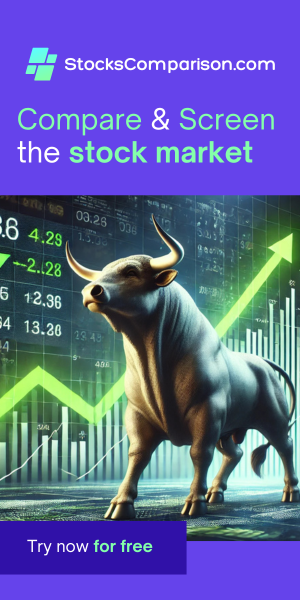Fixing the “Externally Managed Environment” Error When Installing Python Packages on Linux
Last update: October 25, 2024
If you’re trying to install a Python package using pip and encounter the following error:
error: externally-managed-environment
× This environment is externally managed
╰─> To install Python packages system-wide, try apt install
python3-xyz, where xyz is the package you are trying to
install.
then you’re not alone. This issue is becoming increasingly common on Linux distributions, including Ubuntu, due to adherence to PEP 668.
Understanding the Issue: PEP 668
PEP 668 is a Python Enhancement Proposal that aims to
make Python package management on Linux distributions more predictable and secure. When a Linux distribution follows
PEP 668, the Python environment is marked as “externally managed.” This means users are restricted from installing
packages directly with pip to prevent system instability.
Instead, the error suggests using the system package manager (e.g., apt on Ubuntu) to install packages.
However, if you want to manage packages independently without affecting system-wide Python libraries, you can create a
virtual environment.
Solution: Using a Python Virtual Environment
By creating a virtual environment, you can safely install Python packages with pip without impacting the
system’s Python configuration. Here’s how:
- Install the virtual environment package: First, make sure
python3-venvis installed. Run:sudo apt install python3-venv - Create a virtual environment: In your project directory, create a virtual environment by running:
python3 -m venv .venv - Activate the virtual environment: Activate it with:
source .venv/bin/activate - Install your package: Now, you can use
pipto install packages without issues:python3 -m pip install package-name
By using a virtual environment, you avoid conflicts with the system Python and stay compliant with PEP 668. It’s a straightforward and effective way to manage project-specific dependencies in a Linux environment.
Conclusion
The “externally managed environment” error can seem like an obstacle, but creating a virtual environment is a simple
and safe solution that allows you to continue using pip as usual. Next time you encounter this issue,
just follow these steps, and you’ll be up and running in no time.