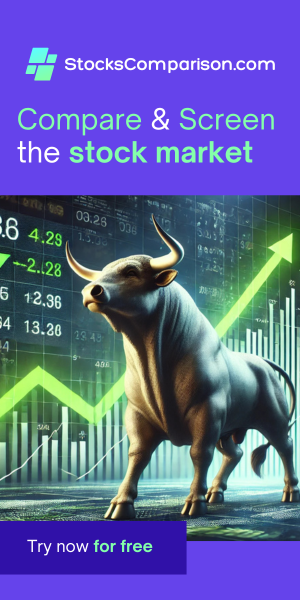Installing Qemu/KVM on Ubuntu 24.04
Last update: May 11, 2024
QEMU/KVM stands out as a powerful tool for virtualization, allowing users to run multiple virtual machines on a single host. Installing it on Ubuntu 24.04 is straightforward, and I'll guide you through each step, ensuring you understand why each action is essential.
Step 1: Check for Virtualization Support
Before diving into the installation, it's crucial to confirm that your system supports virtualization. Open your terminal and run the following command:
lscpu | grep VirtualizationYou should see VT-x (for Intel processors) or AMD-V (for AMD processors) in the output. If
nothing appears, your system may not support hardware virtualization, which is necessary for optimal performance with
QEMU/KVM.
Step 2: Enable Virtualization in BIOS
Although most modern computers have virtualization enabled by default, it's a good idea to check your BIOS settings. Restart your computer, enter the BIOS, and ensure that the virtualization setting is enabled.
Step 3: Install Necessary Packages
With your system ready for virtualization, the next step is to install QEMU/KVM along with its dependencies. Run these commands in your terminal:
sudo apt update
sudo apt install qemu-kvm libvirt-daemon-system libvirt-clients virt-managerThis will install not only QEMU and KVM but also libvirt-daemon-system for managing virtual machines,
libvirt-clients for additional functionality, and virt-manager, a graphical interface that
simplifies managing your virtual machines.
Step 4: Add Your User to the KVM Group
To ensure you can manage virtual machines without needing superuser privileges, add your user to the kvm
group by running:
sudo adduser $USER kvmThis command adjusts permissions and allows your user account to interact with virtual machines more seamlessly.
Step 5: Reboot Your System
After modifying group memberships, it's a good idea to reboot your system to apply all changes effectively:
rebootStep 6: Launch Virtual Machine Manager
Once your system restarts, you can launch Virtual Machine Manager (virt-manager) from your application menu. This tool provides a user-friendly graphical interface for creating and managing your virtual machines.
Step 7: Create a New Virtual Machine
To create a virtual machine, you’ll need an ISO file of the operating system you wish to install. Download the ISO of the required OS. In Virt-Manager, create a new virtual machine and follow the guided steps, using your downloaded ISO file.
By following these steps, you will have set up a versatile virtualization environment using QEMU/KVM on Ubuntu 24.04. This is an efficient and scalable solution, making it an excellent choice for developers, system administrators, and tech enthusiasts exploring different operating systems and settings.