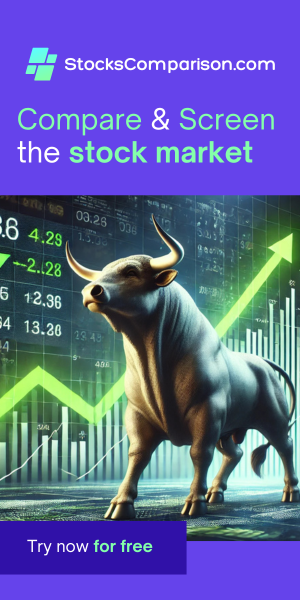Setting Up a ROS 2 Humble Development Environment on Ubuntu 22.04
Last update: May 13, 2024
Welcome to this tutorial on setting up your development environment for ROS 2 Humble on Ubuntu 22.04. This guide will take you through a step-by-step process, ensuring you have everything you need to start working with ROS 2.
1. Prerequisites
Before we begin, make sure that your system is running Ubuntu 22.04 and has Python3 installed. These are essential components to successfully install and run ROS 2.
2. Install ROS 2 Humble
To install ROS 2 Humble, you can either follow the detailed instructions provided in the official ROS documentation or execute the following commands in your terminal to prepare and install the necessary packages:
sudo apt update && sudo apt install locales sudo locale-gen en_US en_US.UTF-8 sudo update-locale LC_ALL=en_US.UTF-8 LANG=en_US.UTF-8 export LANG=en_US.UTF-8 sudo apt install software-properties-common -y sudo add-apt-repository universe -y sudo apt update && sudo apt install curl -y sudo curl -sSL https://raw.githubusercontent.com/ros/rosdistro/master/ros.key -o /usr/share/keyrings/ros-archive-keyring.gpg echo "deb [arch=$(dpkg --print-architecture) signed-by=/usr/share/keyrings/ros-archive-keyring.gpg] http://packages.ros.org/ros2/ubuntu $(. /etc/os-release && echo $UBUNTU_CODENAME) main" | sudo tee /etc/apt/sources.list.d/ros2.list > /dev/null sudo apt update sudo apt install ros-humble-desktop -y
3. Install Colcon
Colcon is a command line tool to improve the workflow of building, testing, and using multiple software packages. It is particularly tailored for bundles of software that utilize interdependencies. To install colcon, simply run the following command:
sudo apt install python3-colcon-common-extensions -y4. Configuring the Environment
Lastly, to ensure ROS 2 and colcon are readily available in your terminal sessions, you need to add them to your
system's path. Open your .bashrc file with nano by using:
nano ~/.bashrcThen, append the following lines to the end of the file to source the setup scripts:
source /opt/ros/humble/setup.bash
source /usr/share/colcon_argcomplete/hook/colcon-argcomplete.bashSave and exit the editor. For these changes to take effect, you can restart your terminal or source the .bashrc file
directly with source ~/.bashrc
5. Verifying Installation
After installation, it's important to verify that both ROS 2 and colcon are correctly installed. Run the following command to check ROS 2:
ros2 doctorThis should output "All 5 checks passed," indicating that your ROS 2 environment is properly configured.
Next, test colcon by running:
colcon testYou should see a popup indicating "colcon test successful," and the terminal should show "Summary: 0 packages finished," confirming that colcon is ready for use.
You're now ready to begin your journey with ROS 2 Humble on Ubuntu 22.04!