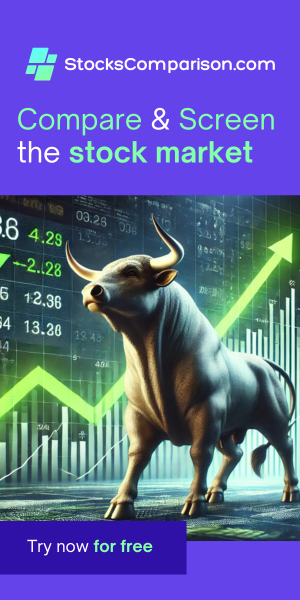How to show hidden files in Ubuntu 24.04
Last update: 06-09-2024
To show hidden files in the Ubuntu file explorer (Nautilus), you can use one of the following methods:
Method 1: Keyboard Shortcut
- Open the file explorer.
- Press `Ctrl + H` on your keyboard. This will toggle the visibility of hidden files.
Method 2: Using the Menu
- Open the file explorer.
- Click on the three-line menu icon (often called the hamburger menu) in the top right corner.
- Select "Show Hidden Files" from the dropdown menu.
Hidden files in Linux start with a dot (e.g., `.hiddenfile`). Once you enable the visibility, these files will appear in the file explorer.
Method 3: Terminal Command
- Open a terminal.
- Navigate to the directory where you want to view hidden files using the `cd` command.
- Use the command `ls -a` to list all files, including hidden ones.
For example:
cd /path/to/directory
ls -aThese methods will help you view hidden files in Ubuntu's file explorer.