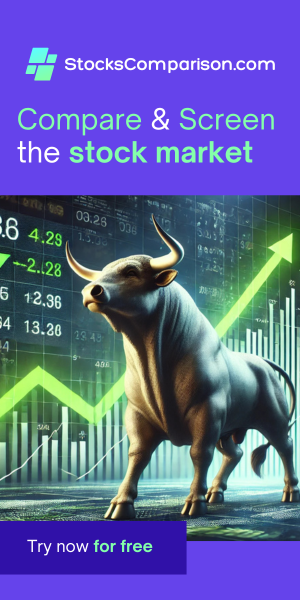How to change a Wi-Fi network from public to private in Windows 11
Last update: June 25, 2024
Whether you're connecting from home or a public spot, setting your Wi-Fi network's privacy settings appropriately in Windows 11 is crucial for maintaining the security and accessibility of your device. This guide will show you how to adjust these settings easily.
Steps to Configure Your Wi-Fi Network
- Open Start Menu: Click on the Windows start icon at the bottom of your screen.
- Search for Wi-Fi: Type wifi in the search bar and click on it from the options that appear.
- Access Wi-Fi Settings: Look for and select WiFi settings from the menu.
- Select Your Network: In the Wi-Fi settings, find and click on the network you are currently connected to. Make sure you're connecting to your network - its name should be clearly written.
- Adjust Network Privacy: After selecting your network, you will have the option to mark it as either public or private. Choose the setting that suits your location and privacy preferences.
Remember, setting the network to private makes your device discoverable to other devices on the same network and is recommended for secure environments like your home. Setting it to public increases security by preventing your device from being visible to others on more open networks such as those in coffee shops or hotels.
If you're connected with a network cable (instead of Wi-Fi), follow the instuctions here.