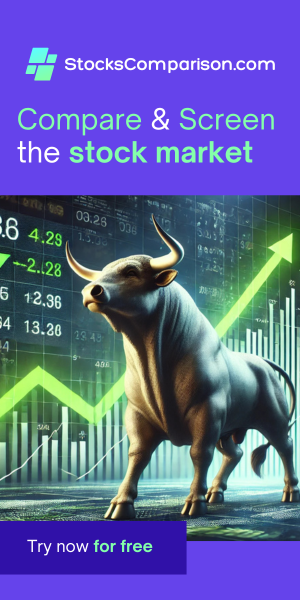How to Configure Your Network as Private or Public (When connected with a network cable)
Last update: June 25, 2024
Configuring the privacy settings of your network connection is an essential step in managing your network security, especially when connected via an Ethernet cable. In this guide, we'll walk through the simple steps to set your network as either private or public on a Windows machine.
Step-by-Step Guide
- Start Menu: Click on the Windows start icon located at the bottom left corner of your screen.
- Access Settings: Type Ethernet into the search bar and select it from the results that appear.
- Find Ethernet Settings: Among the options, look for and click on Ethernet settings.
- Configure Network: In the Ethernet settings menu, you will find the option to designate your Ethernet network as either public or private. Choose the option that best fits your security needs.
Setting your network to private will allow your device to be discoverable to other devices on the same network, which is ideal for home networks. Conversely, setting it to public will prevent your PC from being visible to others, enhancing security when you are connected to more public networks such as in a café or hotel.
If you're connected via Wi-Fi (instead of a network cable), follow the instuctions here.